First we created a Citrix policy to enable audio. This policy looked like so:
We filtered on a user security group to enable the client audio redirection and added that filter group to the application. From the original appearance of things, this should have been sufficient to enable client redirection. But it did not. So I wanted to verify that the policy was actually applying to the user account. To do that, you login to the system with a user account and check in Regedit for the value "AllowAudioRedirection". If it's set to 0x1 then the Citrix group policy has evaluated that client redirection should be enabled for your session.
Unfortunately, I still did not have audio redirection working...
Citrix advises that you can use dbgview.exe to further troubleshoot the Citrix Receiver to assist. I launched dbgview.exe and started the trace and launched the application from the Webinterface.
"00000043 0.60113800 [7752] CAMSetAudioSecurity: Wd_FindVdByName failed"
CAM is a virtual channel (Virtual Channel Priority for Audio) and we can see it's failing. I then used the Citrix ICA creator and launched the application using that. The dbgview for that output looks like so:
00000013 0.44386363 [4496] CAMSetAudioSecurity: success
We can see that the audio virtual channel was able to successfully latch and I confirmed I had audio in the application.
From here the issue appeared to be when I launched the application from the webinterface or desktop shortcut. I then compared the two ICA files, the one from the web interface and the one I created separately to see what was different. The difference was glaringly obvious. The working ICA file had "ClientAudio=On" and the broken one had "ClientAudio=Off".
Curious, I launched AppCenter and clicked through the applications settings and saw the following:
"Enable legacy audio" was unchecked. I checked it and then logged off and logged back on the web interface and when I downloaded the ICA file, "ClientAudio=On" and I had audio. I then unchecked that setting and confirmed it manipulated the ICA file as with it unchecked the ICA file generated had "ClientAudio=Off"
Who knows why it's called "legacy audio". May as well just call that option "Enable audio" as that would be more accurate. The Citrix documents on this setting says the following:
http://support.citrix.com/proddocs/topic/xenapp6-w2k8-admin/ps-sessions-en-dis-aud-pubapp-v2.html
To enable or disable audio for published applications
If you disable audio for a published application, audio is not available within the application under any condition. If you enable audio for an application, you can use policy settings and filters to further define under what conditions audio is available within the application.
Emphasis is mine.
Anyways, and now we have our applications with working audio and everything seems to be good again :)
To summarize the enable audio for a XenApp application you must:
1) Enable "legacy" audio
2) Enable a Citrix policy to configure audio redirection
3) Done.
- In the Delivery Services Console, select the published application for which you want to enable or disable audio, and select Action > Application properties.
- In the Application Properties dialog box, click Advanced > Client options. Select or clear the Enable legacy audio check box.
Emphasis is mine.
Anyways, and now we have our applications with working audio and everything seems to be good again :)
To summarize the enable audio for a XenApp application you must:
1) Enable "legacy" audio
2) Enable a Citrix policy to configure audio redirection
3) Done.





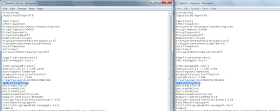

hello,
ReplyDeletei had same issue but in citrix xendesktop 7.12
where i check the "Enable legacy audio"?
i configure all policy for audio redirect